Getting a Quick Start with NerveCenter
-
Preparing To Use NerveCenter - Starting the NerveCenter Client -
Starting the NerveCenter Server
Adding Nodes to the Database
Starting the NerveCenter Client
The NerveCenter Client is the interface you use to monitor network conditions, create and modify the behavior models used to track events, and perform other tasks such as generating reports. Before you can monitor network conditions or work with behavior models, you must start the NerveCenter Client and connect to the NerveCenter Server.

To start the client and connect to the server:
- Depending on your platform, do one of the following:
- In a UNIX shell, type
client &
Then, press Enter. If the client is unable to start, make sure you have correctly set your environment variables. See Setting Environment Variables on page 12.
- On Windows, choose
Client from the OpenService NerveCenter program group on the Start menu.
The client window is displayed.
-
 From the
From the Server menu, select Connect.
The Connect to Server window is displayed.
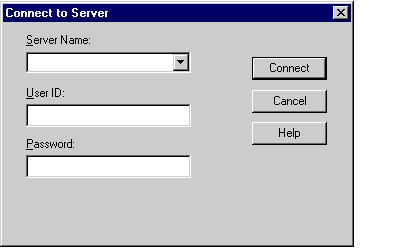
- In the
Server Name field, type the name of the machine on which NerveCenter is installed.
- Type your user name and password in the
User ID and Password fields.
If you are using Windows and have multiple accounts with the same user ID (on your local
machine and domain or in multiple domains), the passwords must all be the same. If not, your
logon could fail.
- Select
Connect.
When the client successfully connects to the server, all of the buttons in the toolbar become enabled, and the Aggregate Alarm Summary window is displayed. Later, you will use this window to monitor your network alarms.
NerveCenter Client Aggregate Summary Window
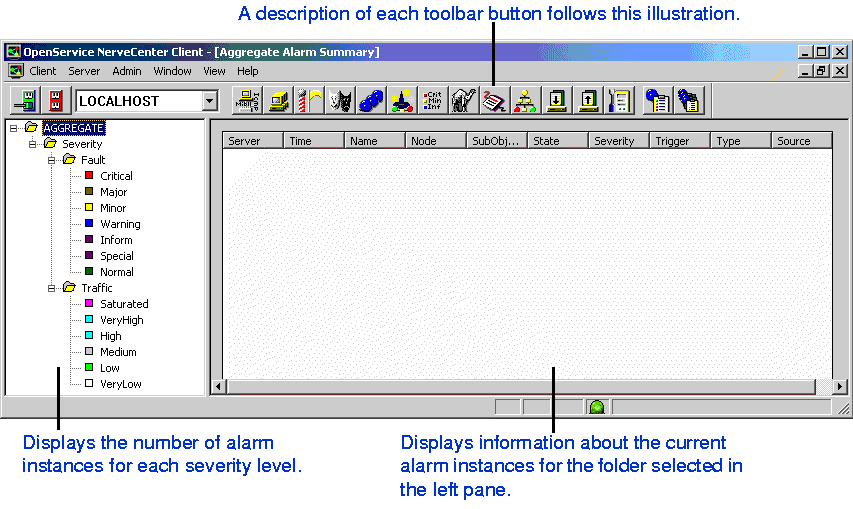
Client Toolbar lists the functions you can perform and the information you can access from the client's toolbar.
Client Toolbar
|
Button
|
Description
|
|---|

|
Establishes a connection with a NerveCenter Server. |

|
Disconnects you from a NerveCenter Server. |

|
Displays a list of currently defined property groups and the properties contained in each group. |

|
Displays a list of currently defined nodes. You will open the node list when you define nodes later in this chapter. |

|
Displays a list of currently defined polls. You will take a look at some polls later in this book. |

|
Displays a list of currently defined trap masks that NerveCenter uses to detect and filter SNMP traps. |

|
Displays a list of currently defined alarms. Later in this book, you will open the alarm list to examine and enable alarms. |

|
Displays a list of currently defined correlation expressions. Correlation expressions enable you to create alarms from boolean expressions. |

|
Display's a list of currently defined severities. You will look at severities while monitoring alarms later in this book. |

|
Displays a list of currently defined Perl subroutines used with NerveCenter alarm actions. |

|
Displays a list of available reports generated by Seagate Software's Crystal Reports. |

|
Displays a list of defined Action Router rules that enable alarms to perform assigned actions based on conditions that you specify. |

|
Enables you to import a behavior model. |

|
Enables you to export NerveCenter objects individually or in groups. |

|
Opens the Server Status window that contains the current settings for any NerveCenter to which you are connected. |

|
Opens the Alarm Summary window. This window displays information about the current alarm instances for the active server. |

|
Opens the Aggregate Alarm Summary window. This window displays information about the current alarm instances for all the servers to which you're connected. This window is displayed by default when you start NerveCenter. |


From the